ICT
BlackBerry Q10: Helpful tips and tricks
Published
8 years agoon
By
Olu Emmanuel
EVEN if you’re a long term BlackBerry fan, switching to the Q10 is going to be a big change. The new platform has lots to offer and the Q10 handset has a few tricks up its sleeve. For the uninitiated there’s a word of features to discover, but who wants to read a user guide cover-to-cover, or trawl the forums for hot tips? The good news is we’ve already done it for you. The Q10 epitomizes the BlackBerry brand and these BlackBerry Q10 tips and tricks will help you get the most from it.
How to transfer data from your old phone
If you previously had a BlackBerry then you can restore contacts, memos, and even text messages with ease by using the BlackBerry Protect service. Simply back up your data on the old device and then go to Settings > BlackBerry Protect on your new Q10, switch it on and tap Restore.
If you’re switching from Android or iPhone then grab the Device Switch app for an easy method to transfer contacts, calendar events, photos, and videos.
How to set custom ringtones and notifications
If you’ve got some audio files on your computer that you’d like to use as ringtones or notification sounds on your Q10, it’s pretty easy to do. Go to Settings > Storage and Access and toggle USB Storage Mode to on. Connect the Q10 to your computer using the USB cable. Find your phone’s drive in Computer on your PC and copy and paste ringtones into the Ringtones folder (create one if you can’t see one there already). Eject the device from your PC and you can now go to Settings > Notifications on your Q10 and choose what you want.
You can also set specific ringtones and notification sounds for specific contacts. In the Contacts app, choose the contact you want and tap Ring Tone and Notifications and choose the Tone you want for phone, message, and BBM. You can also set vibrate and LED to be on or off.
ALSO SEE: FG to boost local content in ICT sector
How to use Instant Action
BlackBerry is really trying to leverage the usefulness of that physical keyboard in the Q10 and the Instant Action feature is a prime example of where it works really well. You can simply start typing various commands on your home screen and it works like a shortcut to the action. For example, type “call Jenny” and your Q10 will make the call without you having to tap around or enter apps. It works with a lot of commands including: text, BBM, note, and task. Social media options are included, too: preface an update with Facebook, tweet, or LinkedIn and it will be posted to the relevant account.
How to use the camera
You can open the camera on your Q10 by long pressing the icon at the bottom right of your lock screen. You can move the focus box around with your finger. Take photos by tapping on the touch screen or tapping the space bar on the keyboard. Remember that you can change the aspect ratio from the Q10’s default 1:1 square via the menu.
How to side load Android apps
We have bemoaned big name app omissions on BB10 before and we’ve also covered some of the best BB10 apps and the best BB10 games. If you want more apps and games on your Q10 then you can sideload some Android apps. You’ll need the apps in BAR file format and you’ll need to put your Q10 into development mode and hook it up to your PC or Mac. There are various methods of sideloading the apps, but our favorite is to use a Chrome extension called BB10/PlayBook App Manager. You’ll find a full video guide on how to use it on the extension download page linked above.
Bear in mind that some of the apps won’t behave exactly as intended. You should also exercise some caution when downloading BAR files. We recommend the CrackBerry forum as a good place to look.
How to use keyboard shortcuts
That physical keyboard is about more than fast typing, the Q10 is also equipped with a fine array of keyboard shortcuts. Did you know that you can jump to the top of the screen by pressing T, or hit B to go the bottom? The complete list of keyboard shortcuts is huge; check them all out at the BlackBerry support forum.
How to enable predictive text and add words to dictionary
Predictive text isn’t just for touchscreen keyboards; it can be a real time-saver on your Q10. If you want to try it out, go to Settings > Language and Input > Prediction and correction and toggle Show predictions to On. If you want to add some of your own words to the dictionary then you can do it at Settings > Language and Input > Spell Check > Edit Personal Dictionary and tap Add New at the bottom.
How to set up shorthand
You can make your typing even faster by going to Settings > Language and Input > Automated Assistance > Word Substitution. Turn it on and review the list, which includes things like “bb for BlackBerry.” You can tap Add Shortcut at the bottom to create new shorthand of your own.
How to use voice search
There is a Voice Control app on the Q10 which is handy when your hands aren’t free to operate the keyboard. To launch it, tap on the icon on your home screen or you can press and hold the Mute key on the right side of the handset. You can also activate it by long pressing 0 on the keyboard. You’ll hear a beep and you should speak directly after it. You can use it to find a contact and call, text, email, or BBM them. You can also search your device, search the Internet, book meetings, set reminders or alarms, post to Facebook or Twitter, and dictate notes or memos.
How to save battery life
We’ve already got a big general guide on how to save smartphone battery life, but there are a couple of extra tips worth noting for the BlackBerry Q10 if you’re determined to squeeze a little more out of it between charges.
Use a black background. The AMOLED display will use less power with a black background.
Tap the X in active panes to close apps. If you’ve been running a lot of sideloaded Android apps then you might find they are still running in the background. You’ll need to sideload a task manager app in order to identify them and stop them.
Try saving data to a media card instead of the internal storage.
Trending

 Football7 days ago
Football7 days agoGuardiola advised to take further action against De Bruyne and Haaland after both players ‘abandoned’ crucial game
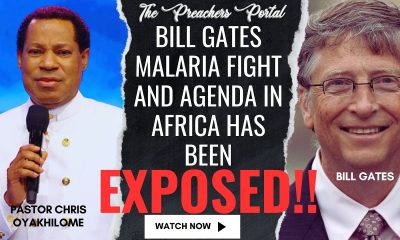
 Health & Fitness22 hours ago
Health & Fitness22 hours agoMalaria Vaccines in Africa: Pastor Chris Oyakhilome and the BBC Attack

 Aviation1 week ago
Aviation1 week agoDubai international airport cancels flights as flood ravages runway, UAE

 Featured5 days ago
Featured5 days agoPolice reportedly detain Yahaya Bello’s ADC, other security details

 Education6 days ago
Education6 days agoEducation Commissioner monitors ongoing 2024 JAMB UTME in Oyo

 Comments and Issues6 days ago
Comments and Issues6 days agoNigeria’s Dropping Oil Production and the Return of Subsidy
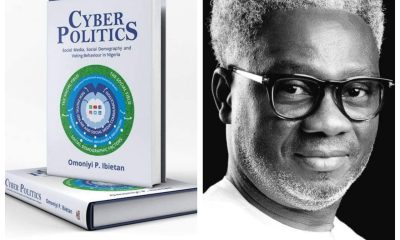
 Business6 days ago
Business6 days agoMaida, university dons hail Ibietan’s book on cyber politics

 Education1 week ago
Education1 week agoOsun NSCDC solicits cooperation towards national assets protection

